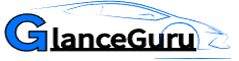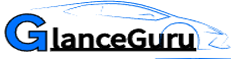How to Find a Lost Chromebook
If your Chromebook has gone missing, don’t panic; there are steps you can take to increase its likelihood of recovery.
Contact your school’s IT department. They may have records of returned or reported stolen devices, which may help you track down your device. Social media and local lost & found forums may also prove helpful in tracking down a device that’s been lost or found.
Google’s Find My Device feature.
Google’s Find My Device feature uses its vast network of Android devices to locate your missing phone or remotely lock and erase its data, protecting against thieves who might gain access to any personal information stored there. When looking for your phone, visit Google’s search page and type in “find my device.” Google will display a list of devices registered with them; choose which device you wish to find from that list, and the website will give its exact location on a map – plus, if needed, have it play its ringtone automatically or automatically send alerts directly if someone finds your phone!
To use Find My Device, you must be signed into your Google account on the device you’re searching. From here, you can also adjust its location settings and choose whether apps should have access to its location. Google’s latest iteration of Find My Device has added additional tracking features – for instance, tracking Bluetooth accessories, which could be useful for anyone who often loses headphones or tracker tags.
Implementing this feature is straightforward, working similarly to Apple’s Find My iPhone app. However, to function on each of your devices, you must first enable it – once this step has been taken, your phone will be able to find any other registered devices registered with Google – making this feature particularly helpful in crowded environments where devices might become lost.
Find Your Tablet/Laptop With Google The Android app can also be used to locate a tablet or laptop, with its name and last known location displayed on a map. You can use other features on this service, such as locking it or making your ringtone play, to help prevent theft – this feature is completely free and worth using if you ever lose anything – such as locking or unlocking devices to keep track of their movements; locking or un-locking will display an alert on screen before signing out of Google and signing off in.
Local law enforcement
Chromebooks contain built-in tracking features to assist if they become lost or stolen; however, to access these features, your Chromebook must be connected to the internet and synced with your Google account. In addition, specific settings or third-party parental control apps should also be activated or installed, as this will increase the chance of recovering it more effectively. You should report it lost to local law enforcement and monitor online marketplaces for it as soon as possible.
Locate Your Chromebook By Signing into another computer and selecting “Your devices.” On the right side of the screen will be a list of devices that have signed in with your account; click on its icon to see its location on a map or lock or erase remotely via remote management.
Remote Access is an invaluable feature, particularly in high-risk areas of theft. Before leaving a room with high risks of theft, consider setting up remote access so you can delete personal files from the Chromebook from a different computer – keeping any third party from accessing or viewing them.
Remember that students’ Chromebooks should only be used for educational purposes and brought daily. Students who repeatedly leave them at home will be assigned loaner devices at the discretion of the school administration.
At significant events, some local law enforcement agencies specialize in crowd and security control services for events of all sizes. Their professionals frequently screen individuals entering public buildings and stadiums for weapons or prohibited substances before screening people entering public buildings and stadiums themselves to check that no weapons or banned substances are brought in with them. Furthermore, patrol city streets for parking rule violations to cite violators and can also assist in emergencies. Other local law enforcement agencies specialize in providing community services like helping citizens locate missing pets or children, working with schools to monitor student safety and behavior, and assisting with drug and alcohol testing and forensic investigations services as needed.
Social media
If your Chromebook goes missing, Google provides a tracking app to help locate it. Using its IP address as an indicator, this application can show its location and any last known position if online. Furthermore, this tool allows for remote locking of devices using them and displays messages directly onto their screens if someone attempts to use them without your knowledge.
If the Chromebook is in public, asking friends or colleagues nearby to help look for it, posting about it on social media, or calling your local police department to report its absence may increase its chance of discovery. If it was stolen, contact them immediately so that a report can be filed for theft recovery purposes.
Ensure your Chromebook is always logged in under an established profile to keep children from bypassing parental controls by signing in as guests – doing so could open them up to dangers and inappropriate content. To prevent this, turn off Guest Mode so your child always uses their profile when signing on.
Sign into your Google account on another device and use the Find My Device feature to locate your missing Chromebook. Simply navigate the Security menu from the left panel, scroll down to Your devices, and using this app, you will get a map showing its current location. You can even ring or lock the machine and leave a message!
Although this can help locate your Chromebook, it won’t work if it is turned off or disconnected from Wi-Fi. You may also set up remote access to delete personal files of a stolen Chromebook using PC or Mac computers connected through Wi-Fi.
Chromebooks are ideal tools for students and professionals who need to remain productive on the move, offering powerful operating system features such as an intuitive browser and customizable workspace. Compatible apps for Chrome OS, such as Google Docs and Calendar, can also run, along with games and music streaming apps like Spotify and Netflix.
Lost & found forums
Chromebooks are a top choice among students and professionals due to their affordable cost and user-friendly nature, but like any electronic device, they can become lost or stolen. If this occurs to you, there are various steps that you can take to locate it: for example, using its tracker feature, which shows where it may have been found when connected to WiFi; you could also send out messages directly or temporarily disable its functionality if possible.
Online marketplaces like eBay and Craigslist may be practical tools for tracking lost devices; however, you should use caution and common sense when engaging sellers on these platforms. Always verify the credentials of sellers before agreeing to transact. And consistently report any updates or developments to school/workplace administration throughout this process.
Social media and online forums can also help you locate a missing device. Create a post on your social media account detailing its make, model, and any distinguishing features; encourage friends and followers to share it – which increases its visibility – increasing the odds that someone finds your device. Also, post in local buy and sell groups to broaden the scope of your search efforts.
Google’s support team can assist if you have difficulty tracking your Chromebook. A representative will offer additional suggestions and resources that might help with your search, such as providing them with its serial number or other details to make their assistance more effective. Be sure to follow their advice as they may suggest more advanced techniques for tracking it down.