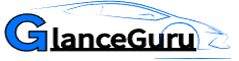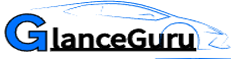How Should Individuals at Home Handle Computer Backup?
Most people who use computers at home, whether Macs or PCs, have never considered this.
What should I back up on my computer, and how do I do it?
Regarding backing up company data, IT workers in a commercial context have virtually limitless possibilities. Many of the same choices are available to home users but are pointless because of the small quantity of data those people typically back up.
When backing up a computer, numerous options exist for the method and the data that should be saved. The data files themselves (Word documents, Excel spreadsheets, MP3s, JPGs, etc.) are what this article will cover, not the programs folder, the program files folder, or anything else.
Backing up your entire hard disk is unnecessary for the average home user. That would be a waste of time and money.
If you use Microsoft Windows, the My Documents folder is where most programs will save your files by default, so keeping everything in one place makes sense. If you’re using a Mac, it will automatically open wherever God wants it to. The desktop is usually the default.
Start by creating a folder and giving it a descriptive name.
Give it a name that will stick with you, like “Computer Backup,” “My Backup Files,” or “Hey Stupid, Back Me Up!”
Next, ensure that’s where you’re keeping your crucial documents. I’ll repeat it: store all of your working files there. Many of your files can be set to automatically save there, relieving you of the hassle of manually navigating to it and dragging and dropping your files inside. Visit either of the two links in my bio to contact me and receive FREE guidance. I promise to respond quickly.
Once everything is gathered in one place, we’ll need to figure out the best way to physically extract (copy) that folder from your current hard disk. I have listed three distinct approaches which I have not prioritized.
Buying a USB Key (or thumb drive, or whatever you like to call it) is your first option. These gadgets are a very low-priced backup option. You may buy one from Best Buy, CompUSA, Radio Shack, or Amazon.com. If you own a PC, take it home and plug it in; if you own a Mac, plug it in and hope it works. In My Computer (Windows) or Finder (Mac), the USB Key will appear as a mounted disk with a letter (such as E:). To save your “Computer Backup” folder to the USB key, open it. When the copying is complete, you can take the drive out of the computer to ensure the safety of your data.
External hard drives (connected through firewire or USB cable) are another option for backing up your PC. The external hard disk must be handled in the same manner as the USB Key. The sole distinction is that the external hard drive has more storage space than the USB Key. Internal hard drives can be bought separately and installed for a modest fee, or they can be included in the price of a new computer. A letter (such as C or D) will be allocated to it or mounted to your desktop (Macs), just like your original hard drive. The only catch is that you’ll need to find an IT expert or someone else who can access the failed computer’s hard drive to reinstall the operating system.
Burning the data to a CD or DVD is the third potential approach to computer backup. This method could take longer, depending on how much information you’re trying to save. Depending on how often you perform backups (monthly, weekly, etc.), it could also be the most costly option.
Data backup on a personal computer can be accomplished in various ways. I’ve listed the three simplest and cheapest options for you to consider.
Surprisingly, few individuals routinely back up the files on their personal computers. Working in the private sector, helping residential and commercial clients, I regularly came across people who had lost data due to the lack of a reliable computer backup system.
Get moving right away! Avoid unnecessary pain and suffering. Choose one of these three options RIGHT NOW. Please check out one of my sites below or email me if you have any further inquiries.
The best of luck to you.
Read also: https://glanceguru.com/category/technology/